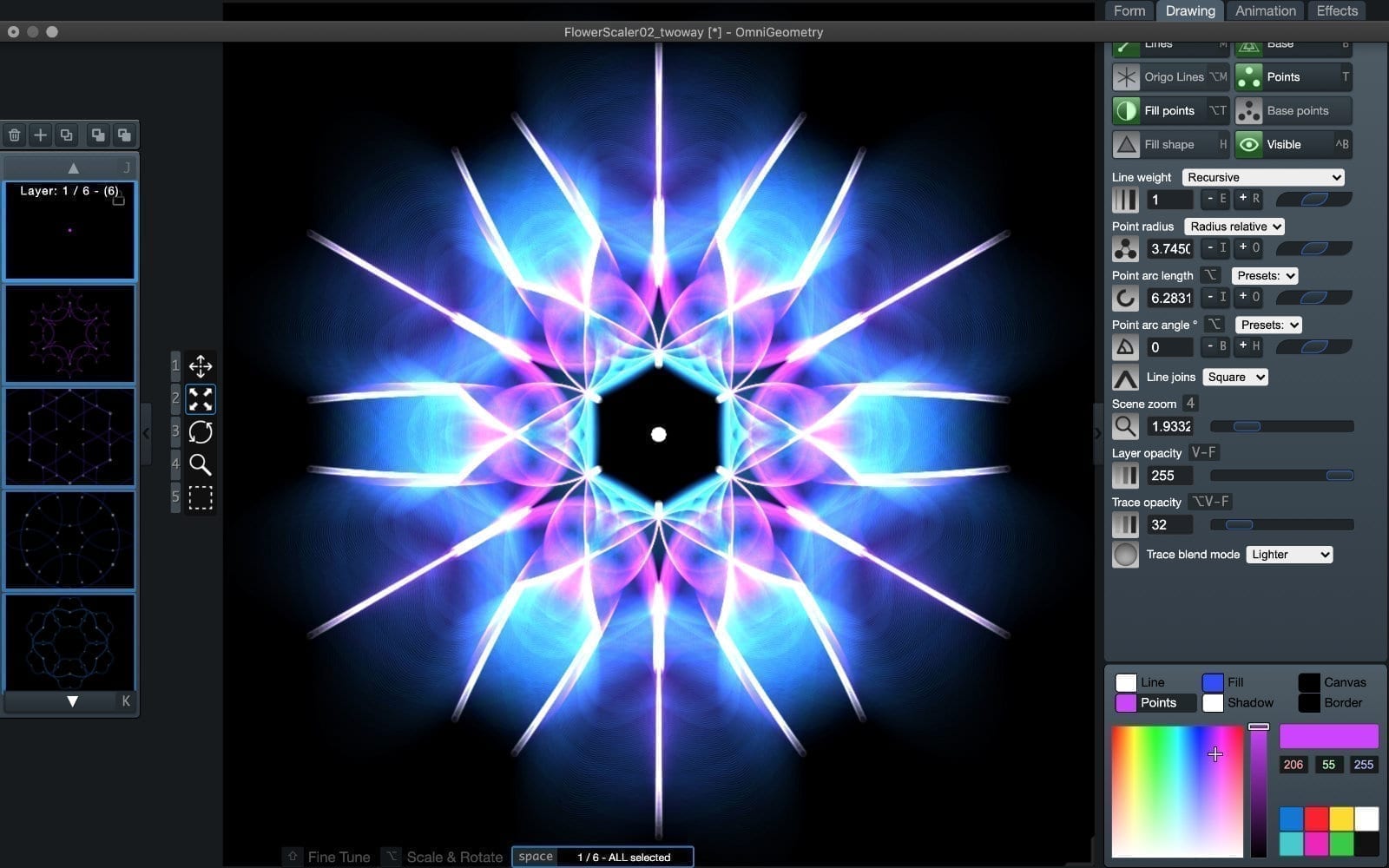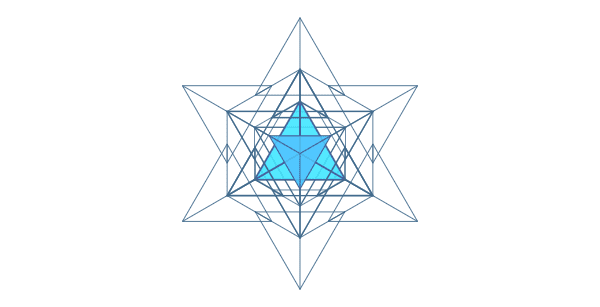Version 1.3.8 Released
Changes in this release
- Layer operation toolbar. Deleting, copying, adding and arranging layers is now possible with the mouse from the small toolbar icons above the layer container.
- “Lock layer” parameter, when enabled, prevents any parameter changes to layer.
- Layer list icons for layer visibility and locking. Helps identifying layers that are not visible due to the “Visible” parameter being off, or seeing why your modifications are not going through if the layer is locked.
- Fixed mouse wheel adjust to work on the layer list again. Oops.
Layer operation toolbar
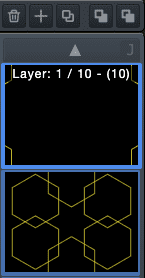
We have added a small toolbar with icons to operate on the layers, enabling deleting, copying, adding and arranging layers with the mouse.
This makes it easier to discover these features without having to learn the keyboard shortcuts or access through the menus. We still recommend learning the keyboard shortcuts for these common operations, as manipulating layers is much easier and faster this way, and the operation of mouse and keyboard is the way we have designed OmniGeometry to be used 🙂
Layer locking
This new parameter when enabled, locks the layer, preventing any parameter changes to occur to the layer while the lock is on.
With this, you can isolate and group layers into the scene to be locked in place, while continuing to edit other layers.

I needed to create a center point layer that stayed put all the time, a so called bindu in the middle of the scene and drawn with a single point (Bindu (Sanskrit: बिंदु) is a Sanskrit word meaning “point” or “dot”). The idea of this center point is to capture focus in the middle of the scene, providing a place for the user to fixate and from which to originate the scene from. The bindu has more philosophical meaning also and most mandalas and yantras in traditional sacred geometry have a bindu in the center, see What is bindu? for more indepth information.
Many times the center can feel empty without the bindu, so recommend trying fixating a bindu layer in the middle of your scene and see how it feels 🙂
Status icons in layer container
The layer container now shows if layer is visible or locked. The icon for visibility makes easy to see if a layer is not visible at all.
Another icon is reserved for indicating if layer has been locked, effectively preventing any changes to the layer while the lock is on.
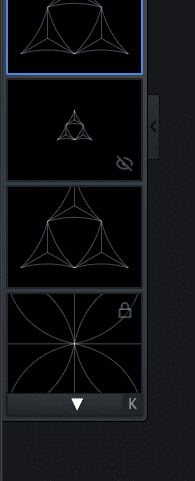
Future plans for OmniGeometry & Looking for a developer
Version 1.3.8 is a version that we will hope that can stay put for a while.
Future plans for OmniGeometry include bringing in features for pro users and artists, hopefully making it easier to make OmniGeometry part of your art toolbox. But this might take some time, as we need to refactor parts of our application in order to move forwards. For that, we are planning to find somebody to help us in that process.
If you are, or if you know a skillfull fullstack developer who might be interested in working with us, let us know through Facebook or Instagram 🙂 We will post more details later, but just putting this out right here for now.
— Sakari, Lead Developer of OmniGeometry
ig: @sakari369
twitter: @sakari369