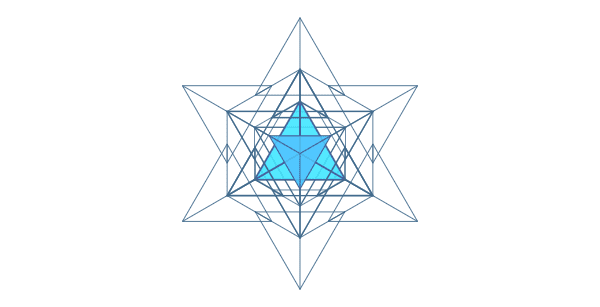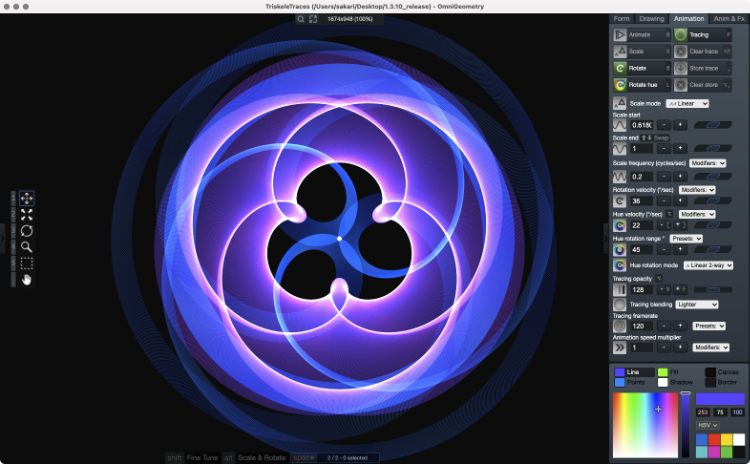New version of OmniGeometry is here!
Version 1.3.10 has received a lot of love, major new features and lots of improvements to usability, making OmniGeometry even better than before!
As usual, the offline version 1.3.10 can be downloaded from the members area download page, the online version will be updated a bit later. We now also have builds for the Apple M1 Macs, so if you have one of these newer machines, be sure to download the correct version for improved performance.
New Features
In the online version UI scaling works through the browser zoom controls.
If you want the previous 2x scaling for improved performance in the online version, enable "View/Enable Canvas 2X scaling".
Overview of the new features
See our lead developer Sakari going through the new features in this video.
New feature highlights
User interface scaling
You can now scale the user interface larger or smaller from the 'View/Scale User Interface' menu option.
For example with 4K displays or other high resolution displays the UI could be hard to see previously. This feature makes OmniGeometry much more usable on high resolution displays.
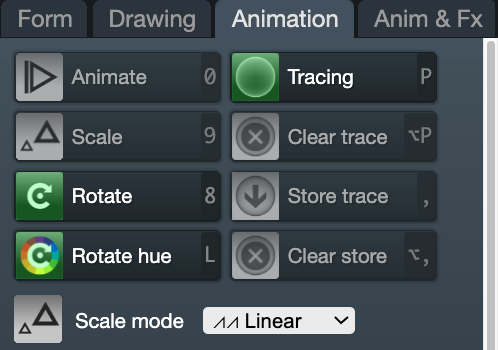
Canvas zooming & Canvas HiDPI native resolution rendering
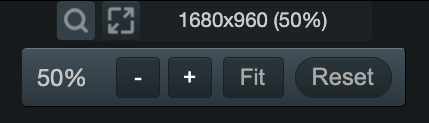
The canvas can now be zoomed out, enabling larger than application window canvases. OmniGeometry now also supports rendering the canvas with the native resolution of HiDPI -displays, like the one found in Apple Retina monitors.
The native resolution rendering can be toggled off in 'View/Enable Canvas Native Resolution', if you want to optimize rendering for performance. If Enable Canvas Native Resolution is toggled off, the canvas will be scaled to 2x resolutoin on HiDPI -displays, like in previous versions. On normal DPI displays this setting has no effect.
High resolution tracing
With the canvas zoom support, you can now create high resolution tracing images suitable for printing quality also (click image to see high resolution version).
This reminded me of the spiral symbol used by many cultures, including the Vikings, called a triskele. "A triskelion or triskeles is an ancient motif consisting of a triple spiral exhibiting rotational symmetry".
Created using by setting a small hue rotation range in which between to animate color hues, while rotating one layer with 3 points and tracing.

Detail of the piece. The tracing framerate was set to a higher value than normal to create these smooth patterns. This enables creating beautiful and smooth high resolution tracing effects, like the one above.
Improved export settings
You can now set export sizes using pixels, millimeters or inches, specify the target DPI and select from a selection of size presets targeting physical paper print sizes like A4, A5 and so on.
This makes it easier to calculate the wanted final export sizes for your image when creating images for prints.
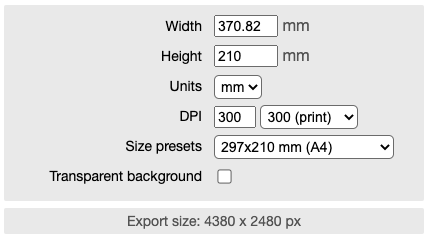
Animation hue rotation range & mode parameters
You can now set a hue rotation color range and a hue rotation mode. For example rotating the colors of a layer between only red and blue values, allowing you to control your tracing color slides much better or creating pulsating color effect.
Example of creating pulsating effects using the hue rotation range. See in fullscreen to see the effect better.
With this you can bring much more depth into your scenes. For example synchronize the pulsating color effect to music, enabling you to create much more alive feeling digital mandala animations.
Canvas size toolbar
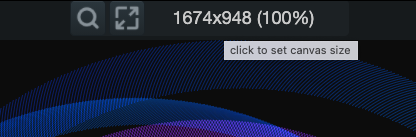
We added a new canvas size toolbar on top of the window, showing the current canvas size and making it easier to change the canvas size quickly.
The canvas size tool now also includes more size presets and a way to select a size ratio that the canvas will be fitted to (eg. 4:3, 16:9, 16:10). This makes it easy to fit the current canvas to a certain size ratio.
You can now also fill the canvas size to the window by clicking on the button with the two arrows inside a rectangle.
Animation speed multiplier & Tracing framerate parameters
With the animation speed multiplier parameter you can now easily control the speed of all animations. For example a value of 0.5 will halve all animation speeds.
With the tracing framerate parameter you can control the framerate, or stepping, at which the tracing effect will happen.
This enables controlling the tracing effect much more accurately than before, allowing you to create more beautiful tracing patterns and smooth high quality gradients for example. Try different values while tracing to see the difference.
The tracing framerate is automatically set to the detected display refresh rate. For example on 120 Hz monitors it will be set to 120.
This also fixes the tracing animation speed to work as intended on high refresh rate displays. Previously the speed was fixed to 60Hz display values, and was incorrect on displays that used a higher rate.
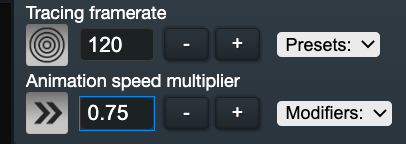
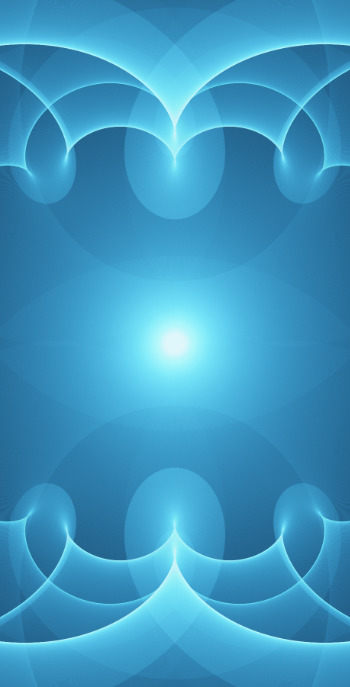
Example using a high tracing framerate
More new features and improvements
- New color input formats: RGB, HSV (Hue-Saturation-Value) and RGB hex values. The default color input format is now Hue-Saturation-Value, as with it you can much more naturally input color values, by specifying the Hue value from 0 to 360, the Saturation value from 0 to 100 and the Value (or brightness) from 0 to 100. The selected color input mode is saved when you exit the application.
- Tracing will no longer be cleared if you resize the canvas, allowing you to change the canvas size while preserving the tracing. Note that cropping the tracing with a smaller canvas than the tracing will crop the tracing effect also to the size of the canvas.
- Canvas panning support. You can now pan the canvas position by selecting the canvas pan icon from the mouse toolbar. Pan towards the middle of the canvas to pull towards center of reset panning from "View/Reset Canvas Pan".
- Added button for centering layer in the canvas, next to the origo parameter. Added menu option to center layer also.
- Palettes are now saved and loaded with the scene.
- Support for changing the background image fit mode after setting the background image.
- Moved trace blend mode from Draw tab to the Animation tab, making it easier to change while animating.
- Renamed the Effects tab to Anim & Fx. Moved animation phase parameters and scale fading parameters under this tab, to make the Animation page simpler and to make it easier to adjust animation phase parameters in the same place.
- Resizing the canvas with the dragger now draws a frame while resizing and canvas is resized when dragging ends.
- Optimized layer draw performance by not generating layer outlines on each frame, only when picking layers with the mouse. Other small optimizations also to drawing, making this release a bit faster than the previous versions.
- Undo/redo support for canvas size setting, setting colors from the palette and setting border and canvas colors. The undo/redo is far from perfect, but this hopefully takes it one step forwards that.
- Set hard limit for image export sizes to a of 16,000 x 16,000 pixels. This is to prevent OmniGeometry behaving in unexpected ways when the size limit is reached for images. For now the value is set to 16k*16k for PNG images, as it seems to be around the limit that is usable anyway.
- Toggling any of the animation parameters on and off will now update animated state. If any of the scaling, rotation or hue phase parameters are on, changing any of the parameters that affect those will update the animated state of the layer.
- Mouse dragging layer now shows both origo parameters being updated. Also optimized the way mouse operation undo values are stored.
- Changed scale and rotate animation phase adjuster to sliders. This makes it easier to see the exact animation phase value and adjust to a an absolute value instead of relative value.
- Made the modifier keys for finetune and rotate easier to see.
- Animation phase parameters have been converted from radians (0..2*Pi) to degrees (0..360) to make them more natural and easier to use. Creating accurate animations is now easier, as you can more naturally adjust individual animation phases.
- Added section about animation phase parameters to the help pages.
- The layer container is now drawn on top of the canvas, not limiting the canvas position.
- Dragging a scene to the window is easier and accepts the dragged scene from the whole viewport area.
Bugfixes
- Fixed export animation sequence to export to target length instead of target number of frames. This now works as expected, previously the length would be off if framefrate was different than 60.
- Fixed bug calculating child, point, star and curve radiuses when layer radius set to 0. This happened when you adjusted multiple layers at once, and one of them went to radius of 0 and came back from that. Previously adjusting child, point, star or curve radiuses at this point might have resulted in huge values for those radiuses.
- Fixed resetting undo states when loading a scene or creating a new scene.
- Adding a new layer now uses the same size as the initial layer being added to the scene.
- Fixed radius of one layer being animated, if user loads a scene before the application has finished the initial layer splash animation.
- Fixed moving selected layer with the mouse if layer was selected from the container and was behind other layers.
- Fixed traces being drawn with one extra frame when exporting image with traces.
- Fixed changing layer and selecting color from palette to change color in all cases.
- Force canvas size and image export sizes to be divisible by 2. Fixes layer line weights changing a little bit when an odd sized canvas is used, due to the pixels not being divided exactly.
- Fixed updating layer colors when creating a new layer.
- Sequence export dialog now uses the same dialog options as the image export dialogs.
Offline version specific new features
These are changes and fixes specific only to the downloadable desktop version of OmniGeometry, available for lifetime members. The desktop version is optimized to feel like a native application, and has improvements for usability and support for animation sequence image export support currently.
- Revert scene to saved version feature. "File/Revert to Saved" will load the currently saved version of the scene, making it easier to revert your changes.
- Support for creating a new sequence export folder when exporting animation sequence images.
- Support for preventing input while exporting animation sequence, so that you don't accidentally mess up the animation export. Note that you can adjust the values while animation exporting by disabling this, to create interactive animation sequences.
- Display directory of loaded scene file in the window title.
- Store the last directory path animation sequences were exported. Consequent sequence exports will use that directory as the base directory. Previously used the same directory as image exports, but now these are separated to allow setting eg. your movies folder as the default for image sequences.
- Detect if a system wide, non per-user license file exists. Read and store license information from there if found. If you need to get this working, please contact us for details. This is still an undocumented feature, intended for supporting using OmniGeometry with multiple users on a single machine with the same license. Implemented to support usage in a school environment currently.
- Native builds for the new Apple M1 (2021 Mac Mini, Macbook Air & Pro for now) line of machines.
Offline version specific fixes
- Prevent application being throttled while in the background. Previously sequence export would stop or slow down if the application window was in the background, now all operations continue normally even while in the background.
- Fixed enabling quitting the application if export dialogs were open.
- When in fullscreen or going to enter fullscreen, using maximize workspace or filling the canvas size to the screen will now use the size of the display, not the window, to always fill exactly to the monitor size.
- Show error messages if PNG export for some reason fails.
- Made dialog titles and messages more consistent.
- Fixed quitting, showing confirmation window and trying to quit again to work.

"Black Lotus", a digital mandala created by utilizing the hue animation range feature in OmniGeometry 1.3.10.
Closing the circle
This version brings into completion finally the original intention for OmniGeometry that started with the first public beta version released in 11.11.2011 🎉🌀 Personally I feel this version has reached the potential and polish to fully contain the original vision that I had back in the days of starting to work on this project.
Little did I know how much work and iteration it would take to get there. Since first commercial version of OmniGeometry, version 1.0 in 2017, we have listened to customer feedback and iterated on the design based on that.
We could have not done this without the help of everyone who have purchased OmniGeometry and supported us in bringing this vision alive, I want to personally thank you all who support us in continuing this work and bringing direct experience of sacred geometry and digital mandala creation to the people 💜
We will continue work still, more updates later on our plans for 2022 .. Hope you enjoy continuing using OmniGeometry! With love and gratitude,