We have just released a new version of OmniGeometry for you to use. Here is information about the update and what changes it brings.
Improved User Interface
This new version 1.1 of OmniGeometry brings in many improvements both in stability and usability, and comes with a fresh new look that better suits the unique nature of OmniGeometry. With close to 100 issues being fixed in this update, it’s a big one.
The most work has gone into tweaking and polishing the UI, taking in a more distinct and beautiful look. OmniGeometry is best used with the combination of mouse and keyboard, so we now show all the keyboard shortcuts right in the UI, allowing easy discovery and memorization.
We encourage you to learn the keyboard shortcuts, using the keyboard makes the usage intuitive!
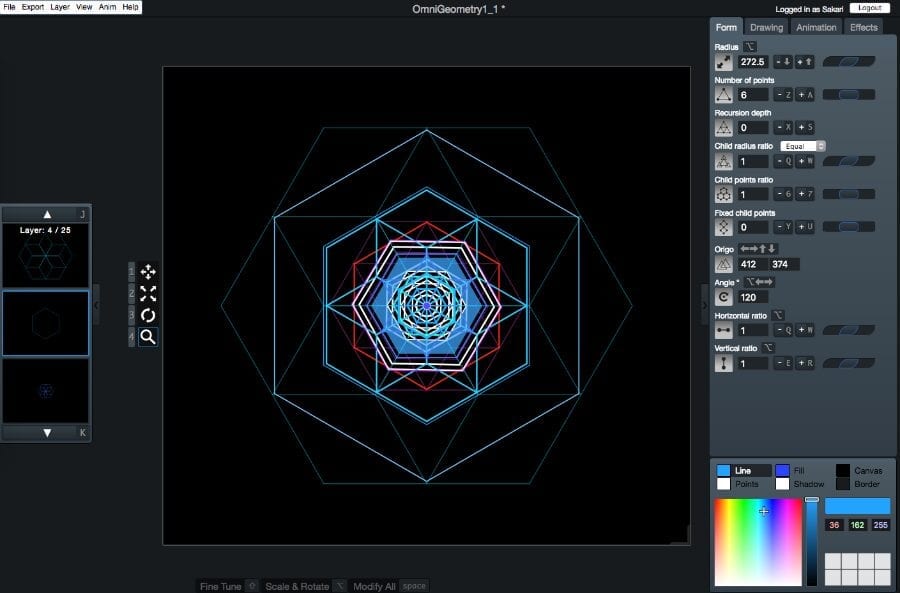
Shadow Rendering
This version brings also a new major feature, rendering of shadows. Each layer can now cast a shadow, allowing you to add more depth and almost 3D -like effects to your scenes. With the shadow feature you can also create highlighting effects to add beautiful gradient shines to your scene.
Keyboard focus now also works all around the OmniGeometry window.
Color rotation is also possible with keyboard shortcuts [], which allow you to rotate the hues of a layers colors easily, making it easy to create all kinds of gradient effects with your layers.

Continuous Tracing
Tracing is now continuous, meaning you can pause and continue tracing manually. Clearing the trace context is also manual now, use ctrl+P to clear the tracing.
Easy export of animation sequences
Exporting animation sequences is easier, stepping the animation with ctrl+’ will export PNG image after each step, enabling fast creation of movie sequences out of your animated scenes.
Rotating color hues
You can now also rotate layer color hues with [], and the hue velocities with alt+[]. This enables easy creation of gradient effects with the layers.
Easy export of animation sequences
Exporting animation sequences is also much easier in this version, we added a new feature to step animation with one frame and export PNG after each frame advance. Use ctrl+’ for this feature. The exported files are also named sequentially, so now you can easily export individual frames of your animation and put them together in any movie editing program for example.
Rotating color hues and animation hue velocities
You can now also rotate layer color hues with [], and change the animation hue velocities with alt+[]. For making it easier to come back to a set of working colors, you can now also store the current layer colors with alt+ctrl+L and restore them back with ctrl+L. This is perfect for rotating all the colors of all your layers, and easily come back to a working set.
New commands and changes to existing keyboard shortcuts
We’ve added a bunch of new keyboard shorcuts and changed some existing ones, check out below for reference:
Added new keyboard shorcuts and commands
ctrl+0 Reset animation scale and rotation
ctrl+8 Reset animation rotation
ctrl+9 Reset animation scaling
ctrl+D Export PDF
alt+. Copy around vertex point at start of animation
[] Rotate layer hue
alt+[] Rotate animation hue velocity
alt+ctrl+L Store layer colors
ctrl+L Restore layer colors
Changed keyboard shortcuts
Arranging of layers: [] -> alt+J, alt+K
Copy at animation start: ctrl+C -> alt+C
Load scene from cloud: ctrl+L -> ctrl+O
Load scene from file: alt+ctrl+L -> alt+ctrl+O
Horizontal/vertical ratio: n/m and alt-n/m -> alt+qw and alt+er