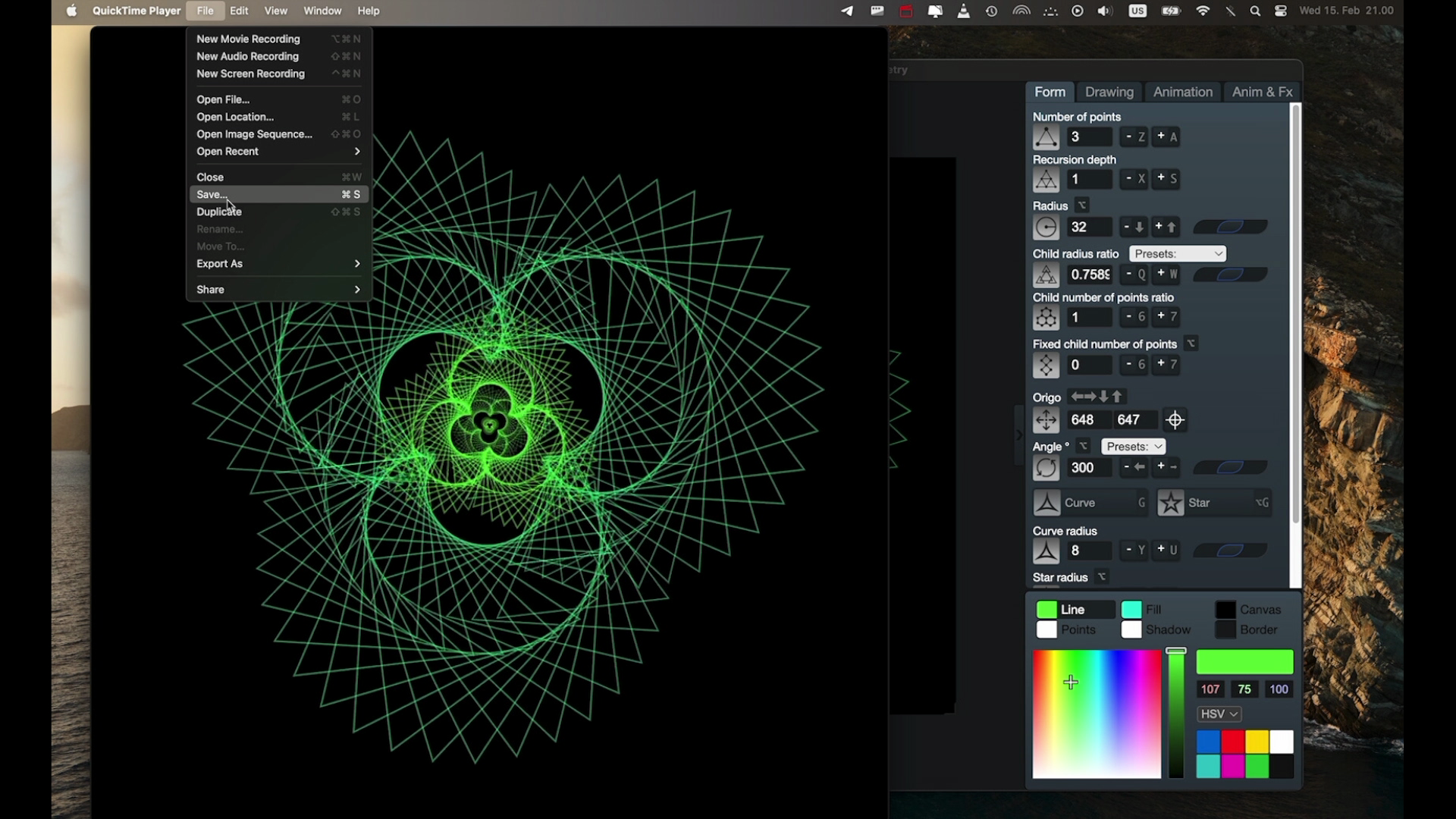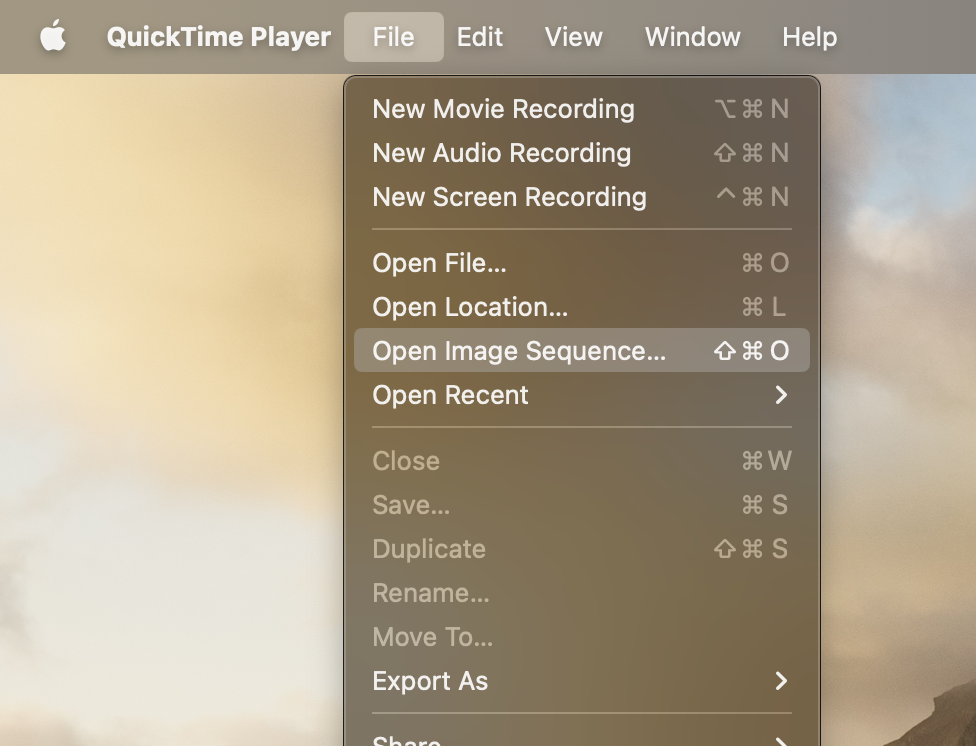Hey everyone, sharing a very easy and quick way to make movies out of your animated OmniGeometry scenes, with the aid of Quicktime Player on macOS.
This might be the easiest and fastest way to create high quality movies out of your OmniGeometry animations!
See the video below on how to do it:
All you need to do is export an animation sequence out of OmniGeometry, making sure you check the "Create export directory option".
After the exporting is done, launch Quicktime Player, select the menu option "File/Open Image Sequence..." and choose the directory you exported your animation sequence to.
With Quicktime Player you can even choose between exporting a h264 (most compatible option), h265 (better quality, less space, not supported everywhere) or even a ProRes file suitable for video mastering and editing purposes.
Quality matters
Especially with the fractal shapes that OmniGeometry produces, quality matters when exporting and sharing your work. These kind of shapes don't compress very well and compression artifacts can easily ruin the effect.
We recommend using the animation sequence export feature whenever working with videos.
You can also use a screen recorder, but that might result in framerate skipping and not so great quality. Screen recording is a fine option when the quality does not matter so much though.
If you are editing video or incorporating your designs part of a another video, we recommend using ProRes formats on macOS. This format will take more space, but will ensure the patterns will look crisp and animations like intended !
For longer animations, this Quicktime Player is not the fastest option, for those we recommend looking into ffmpeg or any professional video editing software, like Final Cut Pro.
Getting best quality for YouTube
If you want to get the absolute best quality when uploading your videos to YouTube, you can upload 4K ProRes files directly to YouTube, and let them handle the compression. This will result in the best possible quality for your OmniGeometry animated mandalas !
This requires more bandwidth and time though, but is worth it if you are looking for the absolute best quality.
Here you can see an example, this was edited in Final Cut Pro in 4K resolution and uploaded to YouTube in ProRes Proxy format (click on image to play video, select 4K for best quality):