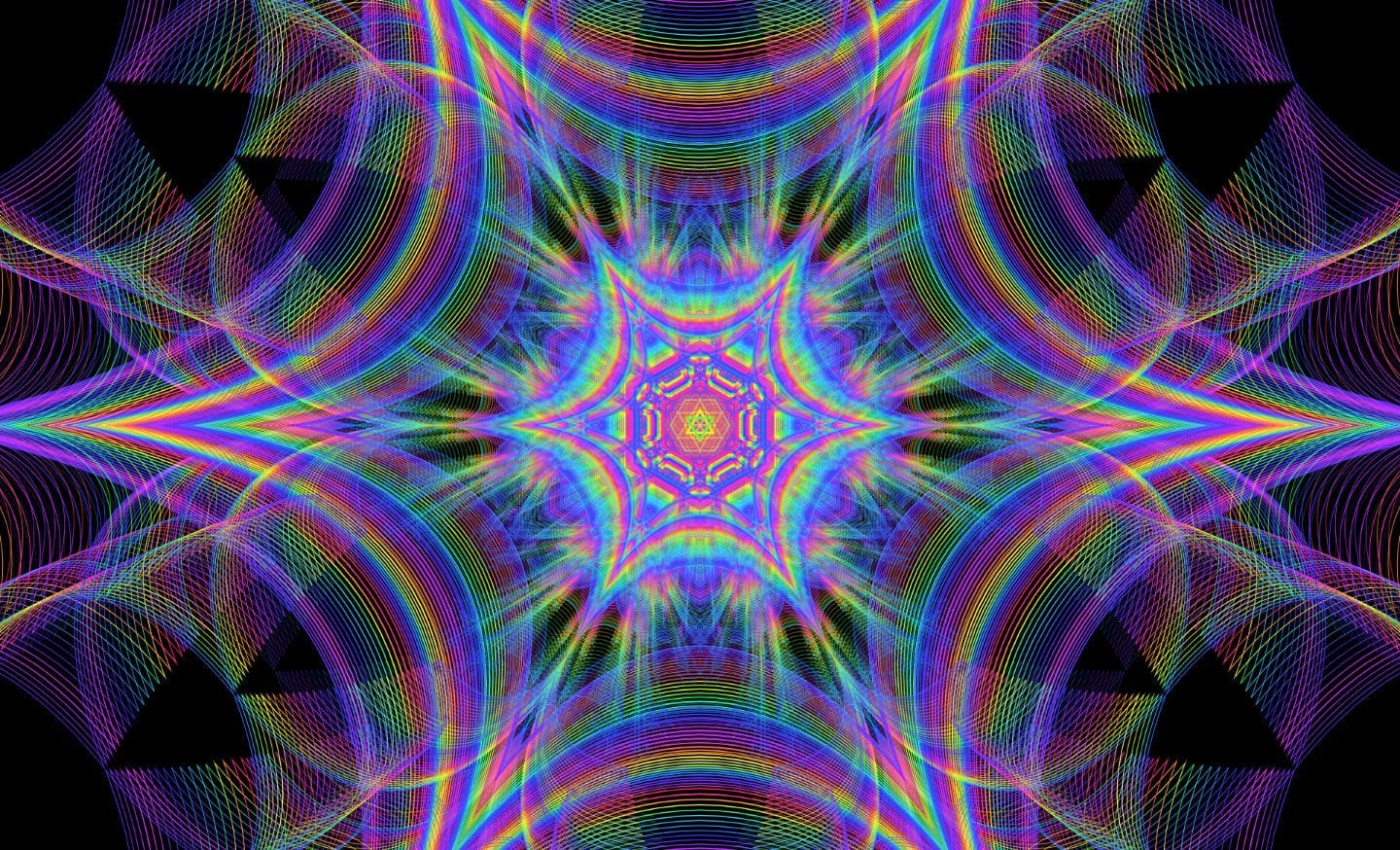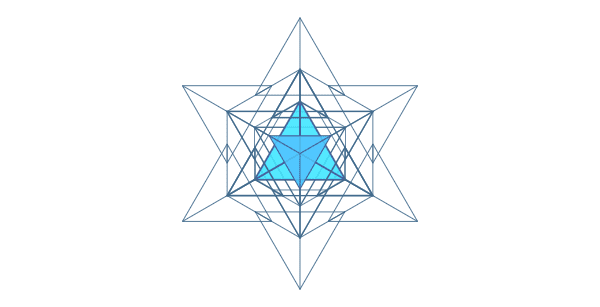Version 1.3.7 Release Notes
Animation changes and bug fixes.
Version 1.3.7 of OmniGeometry is out, both for the downloadable version and the online web version. This release brings changes to animation parameters, usability improvements and many bug fixes.
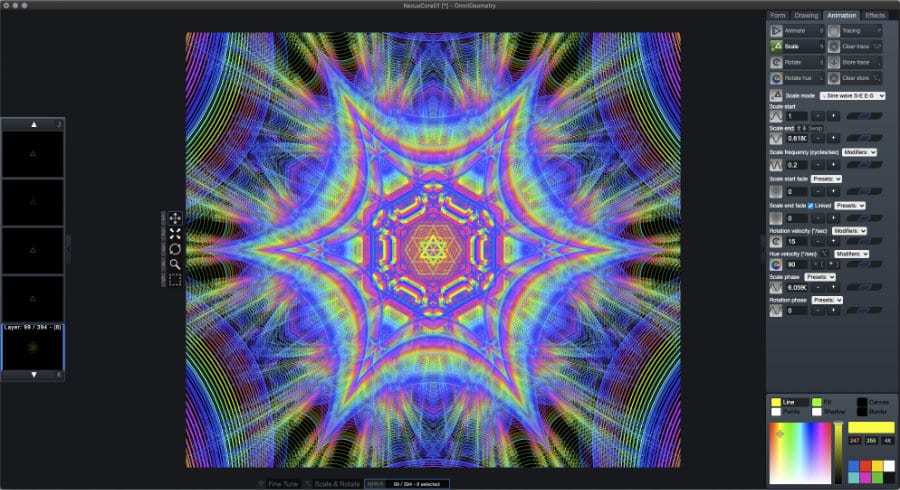
New features in 1.3.7
- Animation parameters affect layers immediately.
- Animation Scale and Rotation phase adjustment.
- Layer visibility toggling.
- Mouse wheel adjusts zoom and third button adjusts radius
Other changes and bug fixes
- Fixed mouse rotation to rotate layer in the correct direction.
- Fixed Copy Along Vertex Point to copy in the correct position.
- Tracing is now kept intact when resetting animation scaling or rotation, allowing you to continue tracing from the resetted position. Previously resetting would clear the tracing.
- Resetting animation does not reset colors anymore, allowing to reset animation without losing layer color information. Use Store/Restore colors in Layer menu if you need to store and restore colors.
- Fix layers to redraw correctly when resetting animation states.
- Changed default scene sizes to be more closer to a square ratio, utilizing canvas space better for most default use cases.
- Added menu command to reset step animation counter, under Animation/Reset Step Animation Counter or keyboard command Ctrl+’. Can be used to count precise amount of animation steps for example.
- Fixed zoom getting stuck at 0 in some cases when adjusting with the mouse zoom drag.
- Fixed UI tooltips to be more consistent.
- Shadow angle limited to 0 .. 360 when setting from the UI.
- Default layer size is now relative to initial canvas size & a bit larger than before.
- Doing undo while the first layer is being animated does not cause error message anymore.
- Fixed fullscreen and show UI toggle icons to be same size on all platforms.
Downloadable version changes:
- License information saved in separate file from configuration, hopefully fixing issues in Windows where license key needed to be re-entered in some cases. Note: Requires re-entering license key on startup! Only this one time.
- Window size and position is saved when quitting and restored on application launch.
- Stylized keyboard focus element colors to match other UI colors better.
New feature breakdown
Animation parameters affect layers immediately
In previous versions, if you changed the animation parameters, like “scale mode”, the changes would only be applied when animation was running. Now animation settings are applied immediately, making it more easier to adjust the animation settings and see the effects they have on the layer right away.
Animation Scale and Rotation phase adjustment
It is now possible to adjust the phases for animation scaling and rotation, making it possible to finely tune your animations and even create a tracing like effect, utilizing copying many layers and increasing/decreasing the scale phase after each copy.
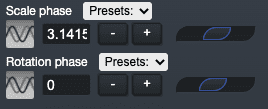
For example scale phase of 3.14 marks that the scaling animation is halfway from scale start to scale end. Currently these phases are expressed in the range 0 .. 2*Pi, but we might make it easier to understand in future versions.
Another example, where the copied layers with adjusted scaling phases create almost tracing like effect:
Here is another example utilizing this feature, where each layer copied had it’s scale and rotation phase increased with a fixed step, resulting in accurate difference between animation of each layer:
Layer visibility toggling
You can now toggle layer visibility easily by toggling this parameter (Ctrl+B), enabling you to easily hide and show layers in the scene.
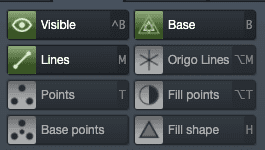
Mouse wheel adjusts zoom and third button adjusts radius
You can now adjust scene zoom with the mouse wheel, and dragging with the third mouse button now adjusts layer radius. This makes it easier to go into detail in the scene and allows you to directly adjust radius of layer without having to change the mouse mode.
All in all, this release solidifies the 1.3 version and fixes bugs that were left unnoticed when we were in a hurry to release 1.3.6 😬
This is a really solid release, and the ability to adjust animation phases brings a lot of new opportunities to create beautiful, intricate patterns! Hope you enjoy using OmniGeometry, and please let us know if you have any feedback / bug reports!
— Sakari, Lead Developer of OmniGeometry
ig: @sakari369
twitter: @sakari369