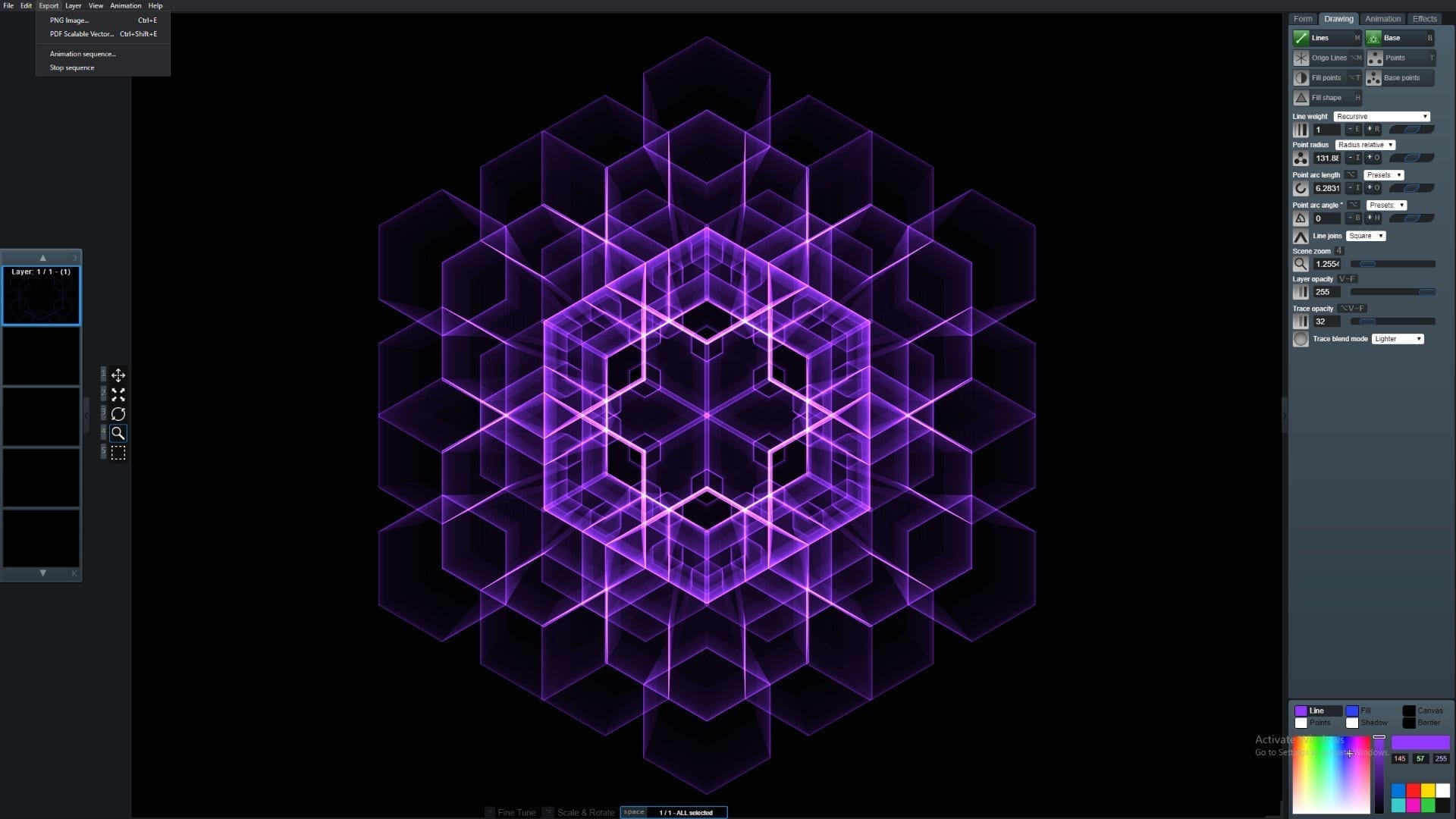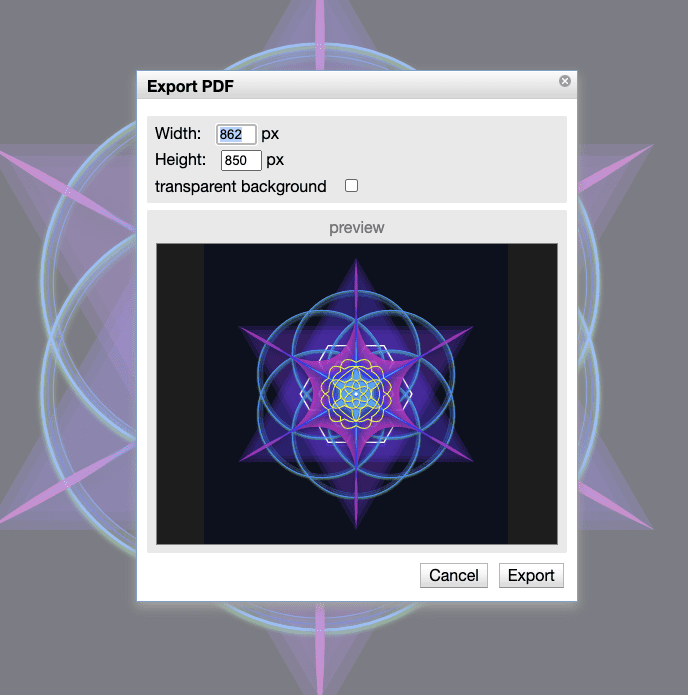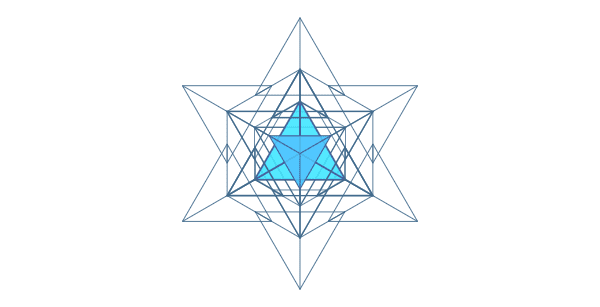Version 1.3.6 Release Notes
Windows version is here!
The downloadable, desktop version of OmniGeometry is now available for Windows 10, and of course for macOS too.
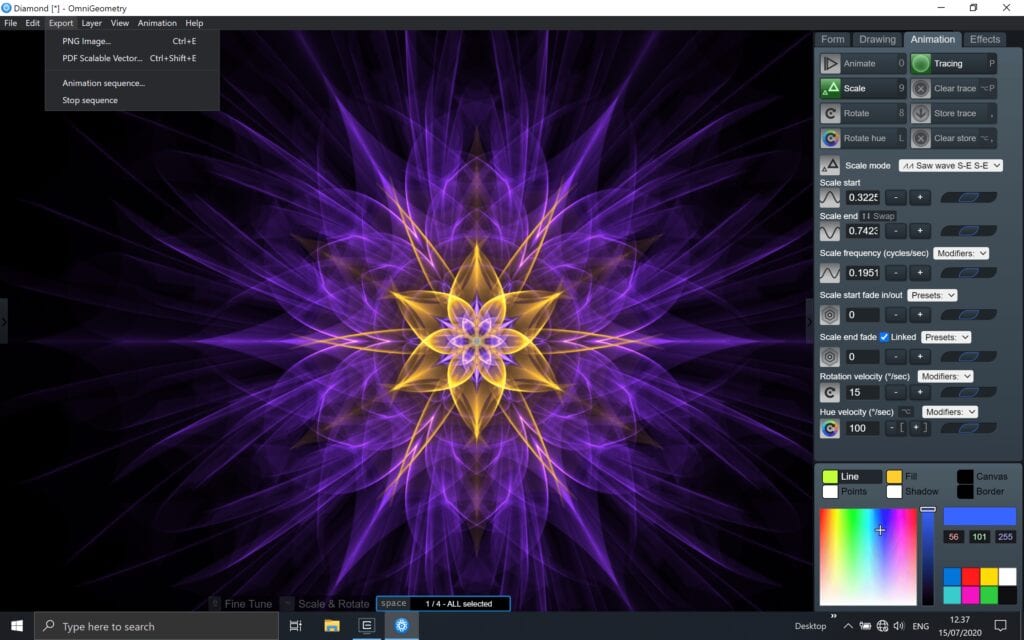
We have put a lot of work and effort making OmniGeometry feel at home in Windows, and I am happy to say the results are impressive. Whether you are a macOS aficionado, or a PC Windows user, you can now enjoy the mesmerizing effects creating sacred geometry can have, wherever you go, without needing an active internet connection.
Desktop version benefits
Of course, you can still use the web version, if you want to run from any machine without installation required, but the desktop version has the following improvements over the web version:
- Use from anywhere, no need for internet connection.
- Native, desktop integrated application. Feels better, a separate application that is not related to your browser. Optimized for desktop usage.
- Much faster and reliable exporting of animation sequences. The web version has browser limitations that prevent this from being fast or reliable inside a browser. Expect direct export to movie in future versions of the desktop version.
- Many more usability improvements that are only possible with the desktop version.
The downloadable version is available for all users who have purchased the lifetime license.
If you have the monthly subscription, contact us to ask for a discount based on your already happened payments to update to the lifetime license.
You are allowed to install the desktop version on 3 different machines at any given time, and the lifetime license means you are entitled to free updates until the lifetime end for this major version of OmniGeometry.
New Features in 1.3.6
Select tracing blend mode.
This enables more fine tuned control over the tracing effect, making it possible to choose the blending effect used for the tracing. These are the same blending modes as found in image editing softwares like Photoshop or Affinity Photo. Test out different modes to see how they affect your tracing. We are still keeping most of the modes available until we can figure out which are really usable.
Recommend testing out ‘Lighter’ mode for a more subtle effect that does not bleed into white so easily.
Some examples using the ‘Lighter’ blend mode:

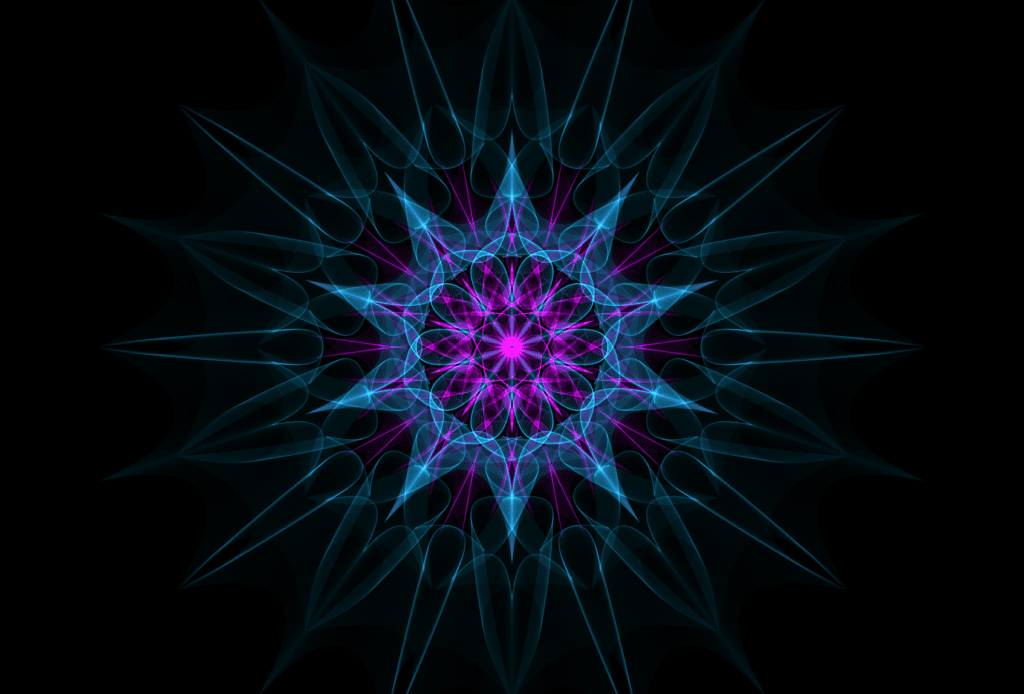
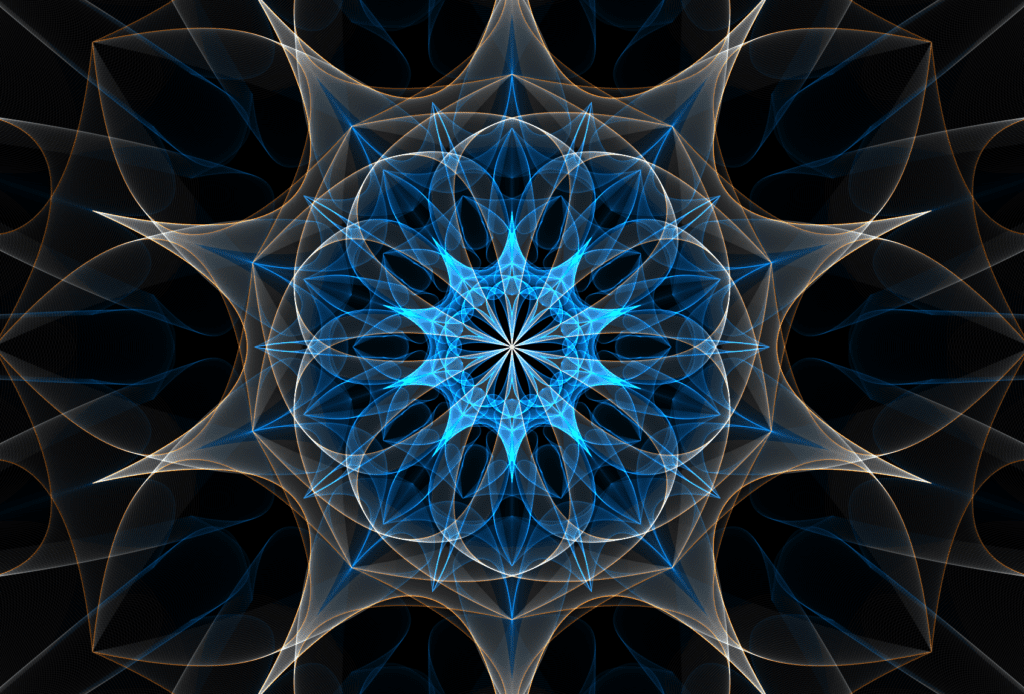
Draw points with variable arc length.
Let’s you specify freely the arc length and angle for points to be drawn.
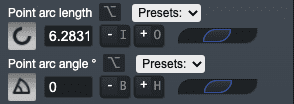
See examples:
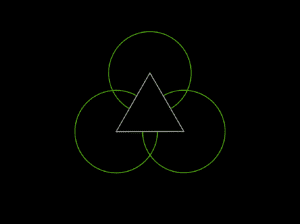
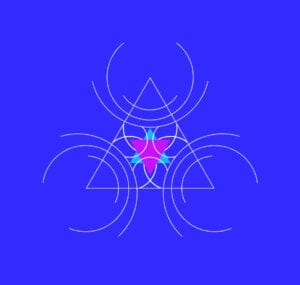
Still considered a bit of an experimental feature, we will see if this provides to be an useful drawing feature, but already with it combined with filling the points you can achieve effects like this for example:

Set PDF export resolution.
Previously the exported PDF was set to the same size as the current scene, now you can set the resolution freely. If you have the shadow effect enabled, export PDF with your target resolution to achieve high quality shadows, as the shadows are still rendered as a bitmap effect even in PDF exports.
Other changes and bug fixes
- Angle is displayed more naturally, a 0 degree angle is now pointing upwards, while 90 degrees is a straight angle to the right. Scenes from older versions are compatible with 1.3.6, but if you save with 1.3.6 and try to open in the web version or older versions, the angles are going to be incorrect. Web version will be updated later to match.
- Moved Star and Curve settings to Form parameter page.
- Prioritize Curve radius in keyboard shortcuts, Y/U now control Curve radius instead of Star Radius, Alt+Y/Alt+U control Star Radius.
- Saving scene and exporting images now remembers the directory you last saved to. This is saved in your settings on exit.
- Lowered the complex parameter scene threshold a little, hopefully triggering the complex parameter operation warning more easily.
- Change invert multiple selection shortcut to Ctrl+Shift+D.
- Add keyboard shortcut CmdOrCtrl+Shift+E for exporting PDF.
- Removed keyboard shortcut Ctrl+Shift+0 for storing animation values, as this combination is not supported in Windows.
- Add ‘OmniGeometry’ to window titles.
- Don’t draw traces on PDF export preview.
- Optimize point drawing not to stroke points if point fill enabled.
- Fix undo failing when the first parameter set after launch would be a scene parameter.
- Remove a bunch of unneeded files from the distribution.
- Move show UI button to the right side of the screen. Shown when UI is toggled off.
- Show spinning cursor when exporting PNG images. With large resolutions makes it obvious that the image is being rendered.
- Separate dialog titles for “Save to File” and “Save to File As”.
- Fix scene name updating twice while starting application.
- Stylize parameter selection dropdowns.
- Prevent opening multiple save/open dialogs.
- Fix step animate keyboard shortcut to work both with quote and back quote keys.
- Update help pages.
- Resize parameter container box to fit into viewport height, was missing some pixels.
- Clarify copy multiple layers at vertex point not possible message.
How to get your copy ?
If you are a lifetime member, accessing the Members Area of OmniGeometry, you will see a link where you can click to download and view your license information.
System Requirements
- Windows 10 64-bit, any version
- macOS 10.11.+ 64-bit.Hardware requirements: Any machine made in the last 8 years should be sufficient to run OmniGeometry.
Important milestone for OmniGeometry
Finally we have reached a point where we have a very slick, professional feeling application that can be downloaded for both the macOS and Windows platforms. We are happy for all your support during these two years, every membership means a lot for our small team to make this application possible. Now, we will focus on getting OmniGeometry to as many people as possible.
I want to thank all the beta testers of OmniGeometry downloadable version for providing valuable feedback, we have taken your feedback into account and will try to implement more usability improvements in the upcoming versions. But for now for a while, I personally will be focusing more on how to create art with OmniGeometry and sharing that information also to our users, if you haven’t already joined our Telegram group, to join please access the members area and under announcements you’ll find the link to join! In this group we will be sharing tips and tricks on how to get the best out of OmniGeometry.
Thank you and hope you enjoy OmniGeometry!
— Sakari, Lead Developer of OmniGeometry
ig: @sakari369
twitter: @sakari369