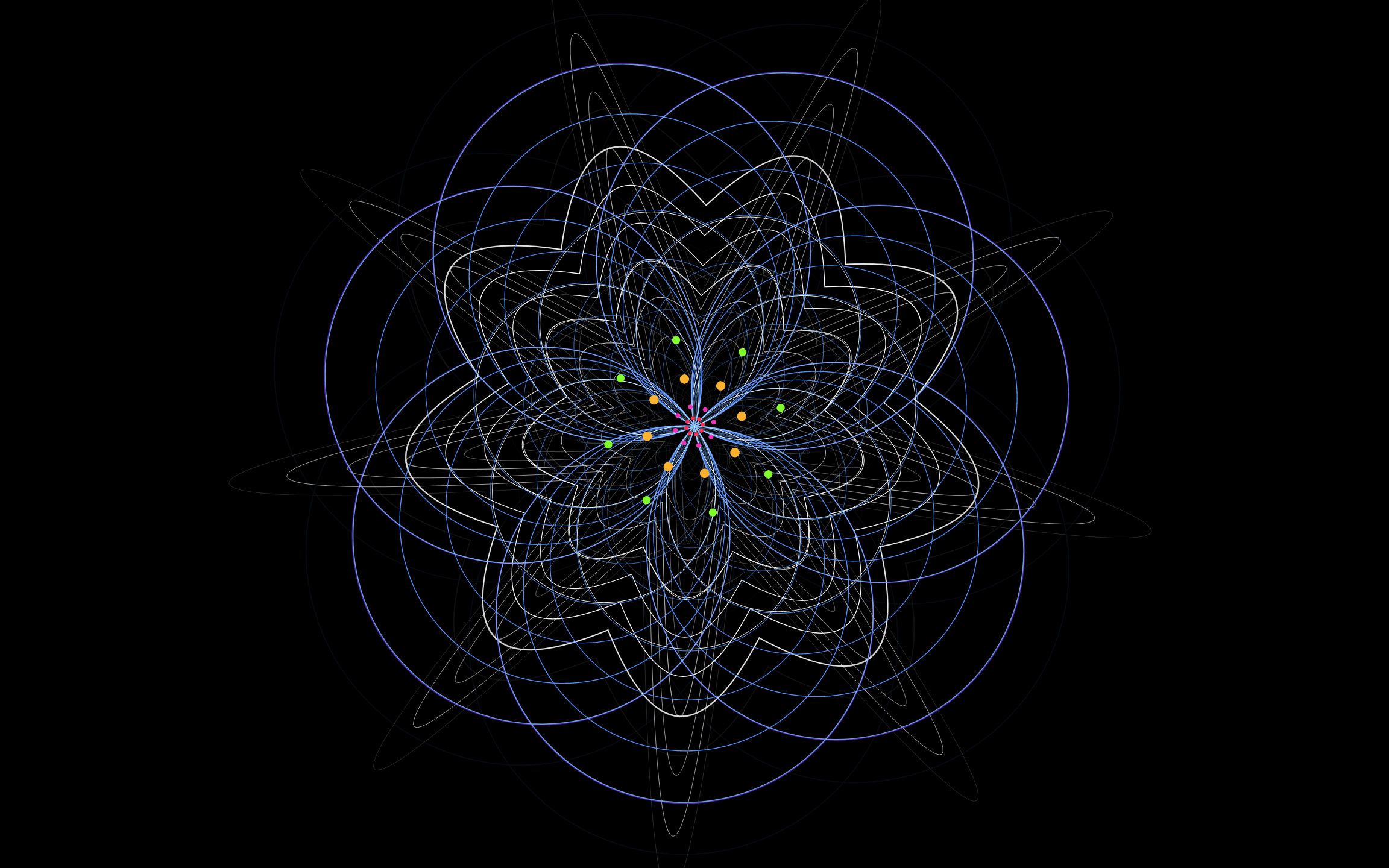We have released version 1.3.3 of OmniGeometry.
This version brings bugfixes and one new major feature: Export Animation Sequence.
Changes in this version:
- Export Animation Sequence. Export your animation as a sequence of PNG files, suitable to create a animation movie out of.
- Added image size presets to Export Image feature.
- Fixed bug where Save As To Cloud overwrite dialog would not close properly.
- Canvas size now affects scene modified status.
- Color picker now displays colors correctly when fade scaling and animation is active.
- Fixed container frames to be displayed correctly with initial high resolution canvas size.
- Fix bug with Step Animation export not respecting the initial export size in sequential frames.
Exporting Animation Sequences
With this feature, you can now export your animations to individual frames and compose a movie out of those. See this video where our lead developer Sakari shows how this feature works:
Using FFmpeg to create movie out of your image sequence
You can use the free and open source software FFmpeg to encode your images into movie format. Here is one way to encode your exported images into a 60 FPS h264 movie file:
ffmpeg -framerate 60 -pattern_type glob -i '*.png' -c:v libx264 -crf 20 -pix_fmt yuv420p out.mp4
In this case, I have created a separate directory to which I have moved all the PNG files exported from OmniGeometry, and I run this command inside this directory. This will create a movie called out.mp4 from all the PNG files in that directory. The -crf 20 option controls the constant rate factor, which is one parameter affecting the quality of the movie, the lower the better.
We recommend testing out different options and to use higher bitrates than for normal videos, as these sacred geometry patterns are very information dense, and are not compressed as well as traditional videos of people and so on. You can also add the ‘-preset veryslow’ to the command to use the best quality available.
Below is an example movie exported using ffmpeg:
Hope you enjoy this new feature! Feel free to contact us at contact@omnigeometry.com if you have any questions or suggestions!
Sakari signing out.